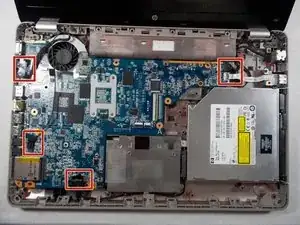Introduction
If the motherboard is not working correctly, it may need to be replaced
Tools
-
-
Slide the lock to the right, located slightly above the battery location.
-
While pulling the lock, pull the battery out, keeping it flat and parallel to the laptop so that it slides out easily.
-
-
-
Loosen the 2 Phillips 2.5x6 screws in the rectangular panel with a Phillips #1 screwdriver.
-
Gently remove the panel with a plastic opening tool.
-
-
-
Unscrew the three 3x4 Phillips screws holding the hard drive in with a Phillips #1 screwdriver.
-
Pull the hard drive cable out of the motherboard.
-
Pull the hard drive out of the computer.
-
-
-
Unscrew the three Phillips 2.5x6 screws in the L-shaped panel on the back with a Phillips #1 screwdriver.
-
Use a plastic opening tool to gently pry the panel free from the laptop.
-
-
-
Pull the two metal clips to the top RAM module outwards parallel to the laptop.
-
After the RAM module pops up, gently pull in out from the computer.
-
Repeat for the second RAM module.
-
-
-
Remove the 3 Phillips 2.5x5 screws (closest to the battery slot) and the 2 Phillips 2.5x6.5 screws with a Phillips #1 screwdriver.
-
-
-
Use the Phillips # 1 screwdriver to unscrew the 2.5x6 Phillips screws holding the L-shaped back panel.
-
Gently use a plastic opening tool to remove the panel.
-
-
-
Flip the laptop so the top is facing up again and open the cover.
-
Use a metal spudger to pry the keyboard up and pull it back.
-
-
-
Remove four Phillips PM2.5x3 screws in the battery bay, and remove ten Phillips PM2.5x6.5 screws on the base enclosure with a Phillips #1 screwdriver.
-
-
-
Remove the Phillips PM2.0×3.0 screw that secures the WLAN module to the computer with a Phillips #0 screwdriver.
-
-
-
Disconnect the two wires that attach the card to the motherboard by pulling them up individually.
-
Grab the card gently and pull it out after it pops up.
-
-
-
Flip the laptop over so that the top is facing upwards.
-
Remove the Phillips PM2.5×6.0 screw that secures the top cover to the computer with a Phillips #1 screwdriver.
-
Disconnect the 4 connectors to the motherboard.
-
-
-
Take off the cover by prying open the cover with a plastic opening tool.
-
Lift the edge near the display first until it pops out, and then remove the cover by pulling it out.
-
-
-
Remove the two motherboard screws and the fan screw that holds it on the the rest of the computer with a Phillips #1 screwdriver.
-
To reassemble your device, follow these instructions in reverse order.