Introduction
The hard drive can cause the device to run slow. In this guide, you will learn how to replace your HP Pavilion 17-g119dx laptop's hard drive. To perform the replacement, you will need a Phillips head screwdriver and a plastic opening tool to pop open the keyboard.
Tools
Parts
-
-
In the upper left hand corner, slide the bar with the lock icon to the right. This will unlock the battery.
-
-
-
Slide the bar with the battery icon, on the right of your laptop, to the left to release the battery.
-
-
-
Remove the twenty 6.5mm screws using the Phillips #00 screwdriver.
-
Two of these 6.5mm screws are covered by a silver sticker. Remove the sticker by gently scraping your finger nail under the sticker and then remove the screws.
-
-
-
Remove the black corner covers on either side of the battery to reveal four additional 6.5mm Phillips #00 screws.
-
-
-
On the right-hand corner of the laptop, remove the CD-ROM by pressing the small button on the side. Pull it out of the laptop, and set it to the side.
-
-
-
Flip the computer back over with the screen facing up and open the laptop.
-
Use the Plastic Opening Tool to separate the face plate from the backing.
-
-
-
After running the opening tool along the sides, you can gently pop the keyboard open to access the Hard Drive.
-
The Hard Drive is located to the right of the RAM and above the Motherboard.
-
-
-
To remove the Hard Drive, disconnect it from the cable by pulling out the base. Do not pull on the ribbon.
-
To reassemble your device, follow these instructions in reverse order.
2 comments
Very helpful, thank you!
TCATDI -
Thnx indeed very helpful.





















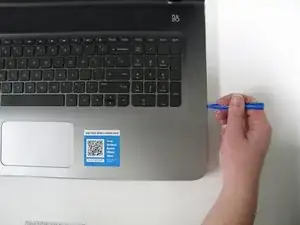






Stap 1 gedaan
Willem Zweedyk -