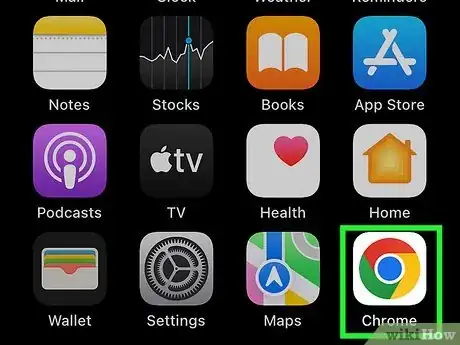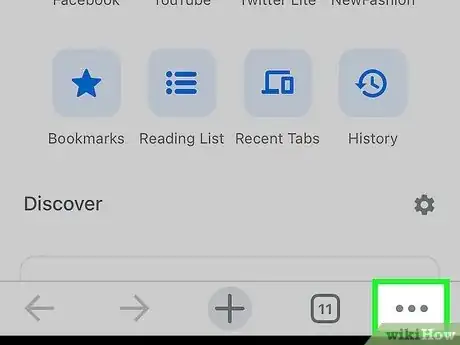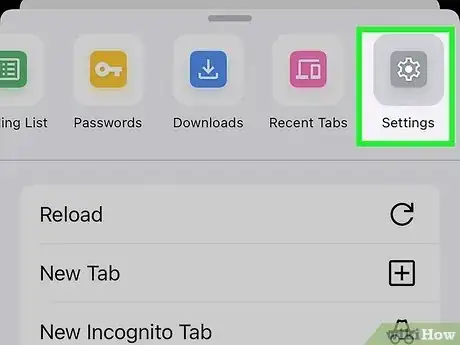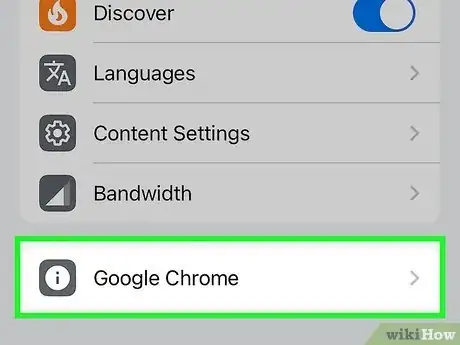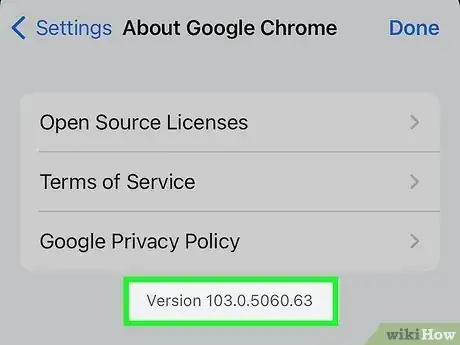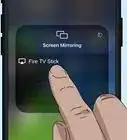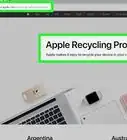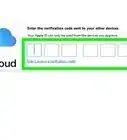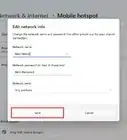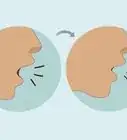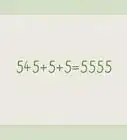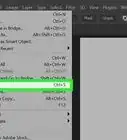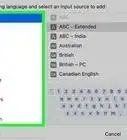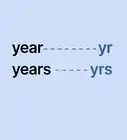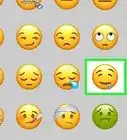This article was co-authored by wikiHow staff writer, Nicole Levine, MFA. Nicole Levine is a Technology Writer and Editor for wikiHow. She has more than 20 years of experience creating technical documentation and leading support teams at major web hosting and software companies. Nicole also holds an MFA in Creative Writing from Portland State University and teaches composition, fiction-writing, and zine-making at various institutions.
The wikiHow Tech Team also followed the article's instructions and verified that they work.
This article has been viewed 25,732 times.
Learn more...
This wikiHow teaches you how to find out which version of Google Chrome you’re using on your iPhone or iPad.
Steps
Open the Chrome web browser.
Open the Chrome menu.
Tap the "Settings" menu.
Scroll down and tap "Google Chrome."
Find the version number next to "Version."
You Might Also Like
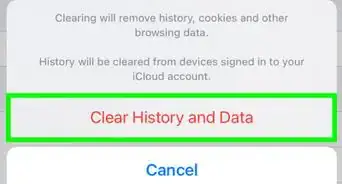
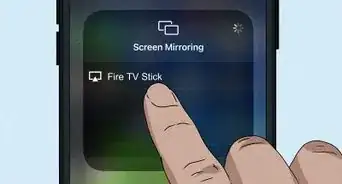 How to AirPlay to a Fire Stick from an iPhone, iPad, or Mac
How to AirPlay to a Fire Stick from an iPhone, iPad, or Mac

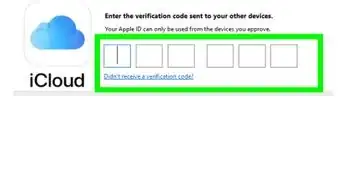 How to Sign in to iCloud on iPhone, iPad, Mac, & Windows
How to Sign in to iCloud on iPhone, iPad, Mac, & Windows
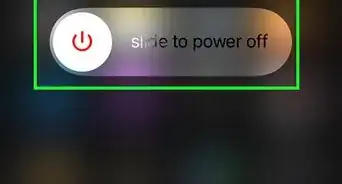 How to Freeze Your Location on Find My without Anyone Knowing
How to Freeze Your Location on Find My without Anyone Knowing
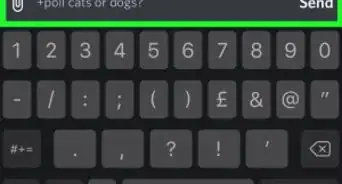
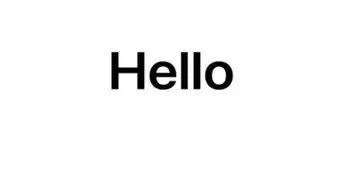
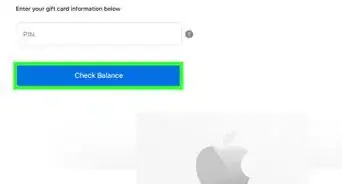 4 Easy Steps to Check an Apple Gift Card Balance Online
4 Easy Steps to Check an Apple Gift Card Balance Online
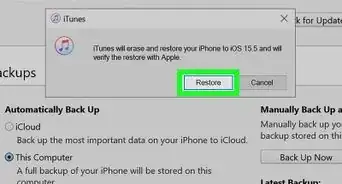
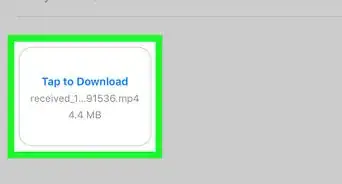

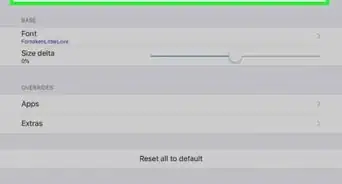 How to Change the Font on iPhone
How to Change the Font on iPhone
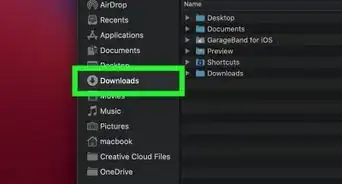 Can You See Your AirDrop History? And How to See Files Shared with You
Can You See Your AirDrop History? And How to See Files Shared with You

About This Article

1. Open Chrome.
2. Tap ⁝.
3. Tap Settings.
4. Tap Google Chrome.